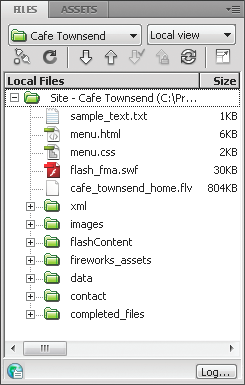Use the Files Panel to work with folders and files:
— create, move, rename, and delete
Example of the Files panel:
Files panel toolbar:
Expanded Files panel options:
A. Site pop-up menu
B. Connect/Disconnect
C. Refresh
D. Site files view
E. Testing server
F. Repository view
G. Get File(s)
H. Put File(s)
I. Check Out File(s)
J. Check In File(s)
K. Synchronize
L. Expand/CollapseNote: The Site Files view, Testing Server view, and Synchronize buttons appear only in the expanded Files panel.